Gestures in SwiftUI at scale
iOS SwiftUI Gestures Estimated reading time: 9 minutesTouch interface provides users essential way to communicate with a device with phenomenal simplicity. U even can’t notice how many gestures u did in the last few hours while u use your phone. But if u think about it - the number of gestures interactions may surprise you.
Thinking about better usability for our apps, we should also remember about Gesture functionality. With SwiftUI gestures API becomes even more powerful and simple in comparison to UIKit.
About gesture
We can apply gestures using few approaches in SwiftUI. One requires from us only use specially designed function for handling main aspect of any gesture (for example action from TapGesture can be handled with onTapGesture(count:perform:) , or LongPressGesture can be handled with onLongPressGesture(minimumDuration:pressing:perform:)).
Another one - use gesture modifier that can apply any gesture type to view with all needed events in it.
Actually there are few modifies -
gesture(_:including:),highPriorityGesture(_:including:)andsimultaneousGesture(_:including:).These names already provide a partial answer about the purpose of each function.
From the documentation we can find, that Gesture in SwiftUI - * its stream of values for state-provided from the sequence of the event.* This type is defined as a protocol and requires to provide a type of Value that will be returned with gesture and body - content and behavior of the gesture.
Before we review any type of Gesture, it’s good to know what can be done within it and which event’s can be handled/received.
Gesture protocol has few extension function that provide functionality for performing gestures related operations:
So, these are the main 3 activities that are interesting for us. But if we think a bit, then we may realize that for example TapGesture don’t need the onChanged(_:) function, thus tap its just a tap, and such an event as change simply can’t exist for it (or will never provide useful information).
Keeping this in mind, Apple has defined Value for the gesture, which can interpret the possibility of changes. Modifier as onChanged(_:) can’t be executed for values that can’t change and if we back to TapGesture there is no such value - when we check documentation we can find:
/// The type representing the gesture's value.
public typealias Value = ()
/// The type of gesture representing the body of `Self`.
public typealias Body = Neverthis mean that onChanged(_:) is not applicable bacause Value is not Equatable (onChanged(_:) has requirement that Self.Value : Equatable) - nothing can’t cnange.
It’s good to know that for a gesture that can have an end event there is a type
_EndedGesture<T>(A gesture that triggersactionwhen the gesture ends), for one that can have change in some state -_ChangedGesture<T>(A gesture that triggersactionwhen this gesture’s value changed), for those of them who can update some value based on state -GestureStateGesture<T, V>.Prefix
_on some types means that this is a private type, so realization details are hidden from us, but we can make an assumption about functionality behind.
Gesture types
Sometimes a picture is better than a thousand words. So here are available gestures in SwiftUI

TapGesture
I already mention TapGesture - this is one of the simplest gesture.
We already discovered that Value for this gesture is Void and body can’t be changed.
We may use this gesture in a few ways:
Text("Hello \(tapCount)")
.onTapGesture {
tapCount += 1
}Tap gesture also has
countparameter, by default equal to 1, so if needed u may specify any numbers of tap, beforeTapGesturefire end event
or
Text("Hello \(tapCount)")
.gesture(
TapGesture()
.onEnded({ (_) in
tapCount += 1
})
)note - we may also use an updating function on tap gesture, but its gonna never be called because
ValueisVoid
LongPressGesture
This gesture according to its name used for detecting longPress events - no surprise here ;].
In comparison to tap, updating is now can be used, because it has defined value type as public typealias Value = Bool. This mean, that additional function onChanged(_:) also available (Bool is Equatable). Lets see it in action:
struct LongPressGestureDemoView: View {
@GestureState private var isLongPressActivated: Bool = false
@State private var tapCount: Int = 0
var body: some View {
Text("Hello \(tapCount)")
.padding()
.background(isLongPressActivated ? Color.red : Color.green)
.cornerRadius(4)
// .animation(.easeInOut) // animate all changes
.gesture(
LongPressGesture(
minimumDuration: 1,
maximumDistance: 10
)
// SwiftUI invokes the updating callback as soon as it recognizes the gesture and whenever the value of the gesture changes
.updating(
$isLongPressActivated,
// currentState - type of Value -> Bool
// gestureState - type of @GestureState
// transaction - object to pass an animation between views in a view hierarchy. The context of the current state-processing update
body: { (currentState, gestureState, transaction) in
print("On updating: \(currentState), \(gestureState), \(transaction)")
// any transformation from
// type of @GestureState to
// type of Value -> Bool
gestureState = currentState
// transaction for gesture
transaction.animation = Animation.easeInOut(duration: 1.0)
}
)
// called when Value changed
// value - Value -> Bool
.onChanged({ (value) in
print("On changed: \(value)")
})
.onEnded({ (value) in
tapCount += 1
print("On Ended - \(value)")
})
)
}
}I wrote separate article about
propertyWrappers in SwiftUI
Result:
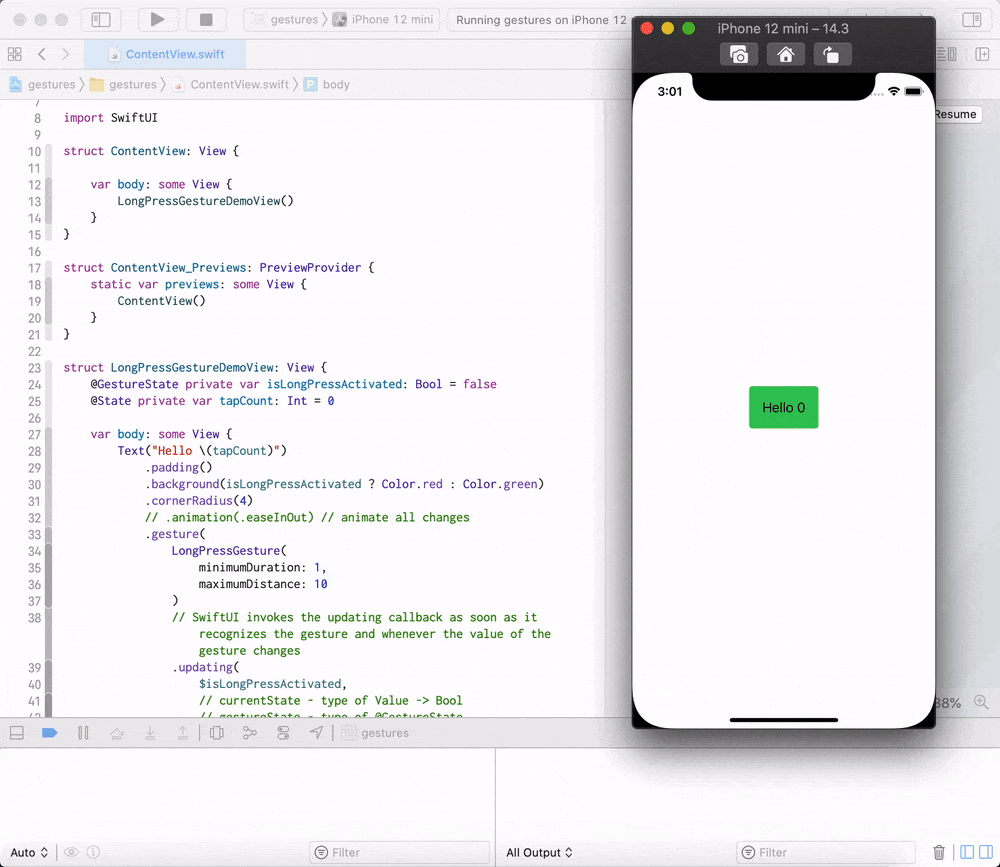
And don’t forget about simplified version for long press action:
SomeView()
.onLongPressGesture(minimumDuration: 1, maximumDistance: 10) { (value) in
// do stuff
} perform: {
// do stuff
}DragGesture
A gesture that allows very common operation such as drag, on in other words - swipe.
Value for this gesture is quite interesting, contains a lot of data and defined as next:
public struct Value : Equatable {
public var time: Date
public var location: CGPoint
public var startLocation: CGPoint
public var translation: CGSize { get }
public var predictedEndLocation: CGPoint { get }
public var predictedEndTranslation: CGSize { get }
...As u can see - we can use a lot of data from the Value type and so perform the same complex operation as with old gestures in UIKit. Commonly used translation value, thus in most cases, we only need an amount of moved distance over screen:
struct DragGestureDemoView: View {
@GestureState private var dragTranslation: CGSize = .zero
var body: some View {
Text("Hello")
.padding()
.cornerRadius(4)
.offset(x: dragTranslation.width, y: dragTranslation.height)
.gesture(
DragGesture()
.updating(
$dragTranslation,
body: { (value, state, transition) in
state = value.translation
}
)
)
.animation(.easeInOut)
}
}Result:
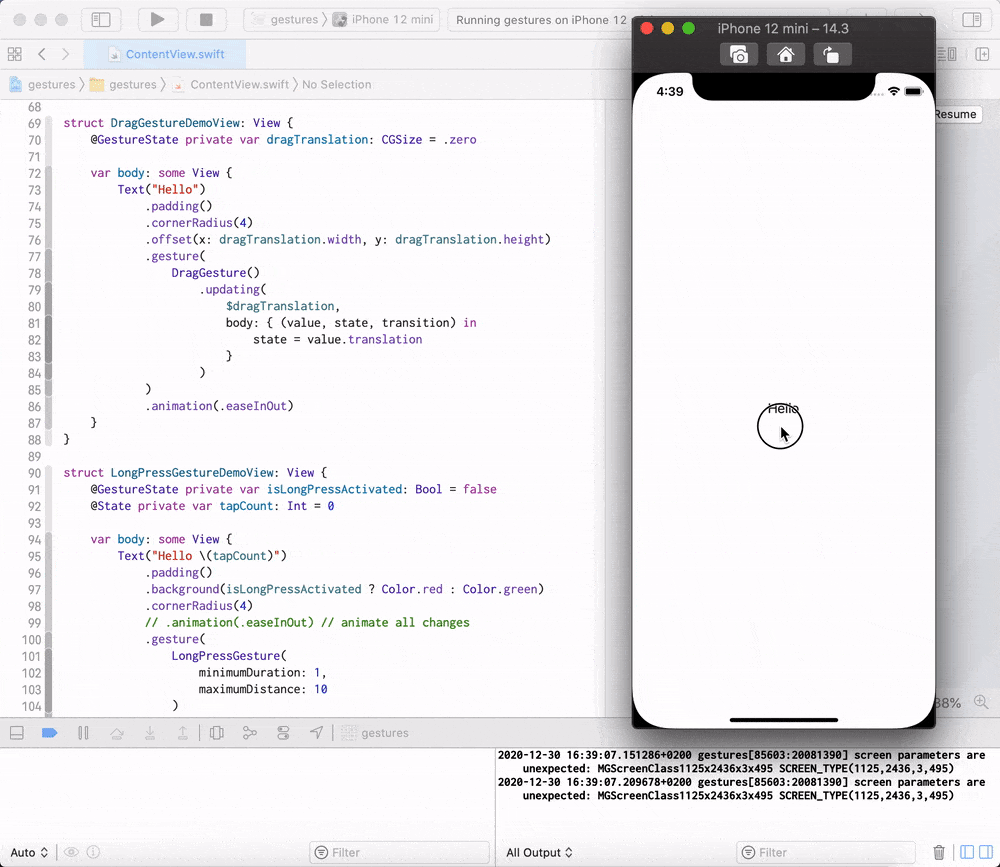
Check simplified API on your own - it’s very similar to previously shown here.
For the next gestures I won’t write any information about this option and let u experiment with it on your own.
RotationGesture
Another one gesture on the list - RotationGesture. The purpose is pretty clear from the name - we can perform scale using 2 fingers on the screen and move them in a circular motion in the same direction.
Value for this gesture defined as next:
public typealias Value = AngleAngle can be used to any transformation, for example:
struct RotationGestureDemoView: View {
@GestureState private var rotationAngle: Angle = .zero
var body: some View {
Text("Hello")
.padding(50)
.background(Color.red)
.cornerRadius(4)
.hueRotation(rotationAngle)
.gesture(
RotationGesture()
.updating(
$rotationAngle,
body: { (value, state, transition) in
state = Angle(degrees: value.degrees)
}
)
)
.animation(.easeInOut)
}
}Result:
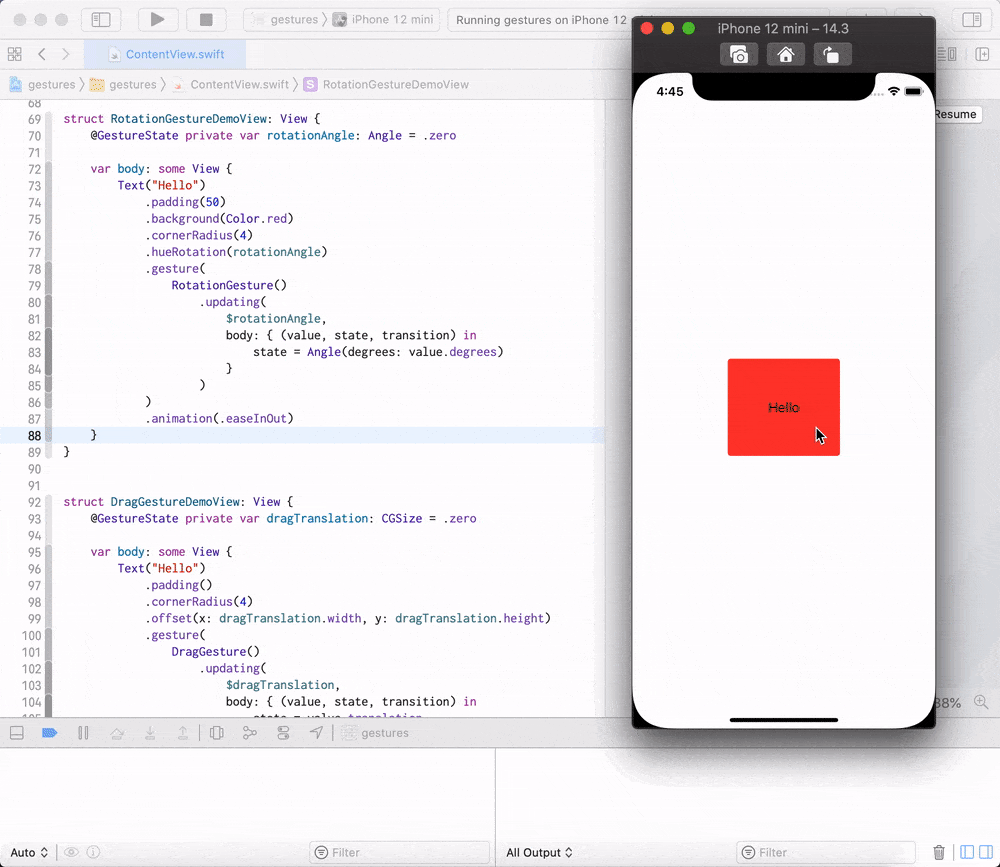
MagnificationGesture
This is a new name for pinch and zoom gesture. To invoke it - use 2 fingers towards each other or away to zoom out or in.
Value for this gesture defined as next:
public typealias Value = CGFloatWe can experiment with this gesture using next snipet:
struct MagnificationGestureDemoView: View {
@GestureState private var scaleAmount: CGFloat = 1
var body: some View {
Text("Hello")
.padding(50)
.background(Color.red)
.cornerRadius(4)
.scaleEffect(scaleAmount)
.gesture(
MagnificationGesture()
.updating(
$scaleAmount,
body: { (value, state, transition) in
state = value
}
)
)
.animation(.easeInOut)
}
}As result u can receive something like:
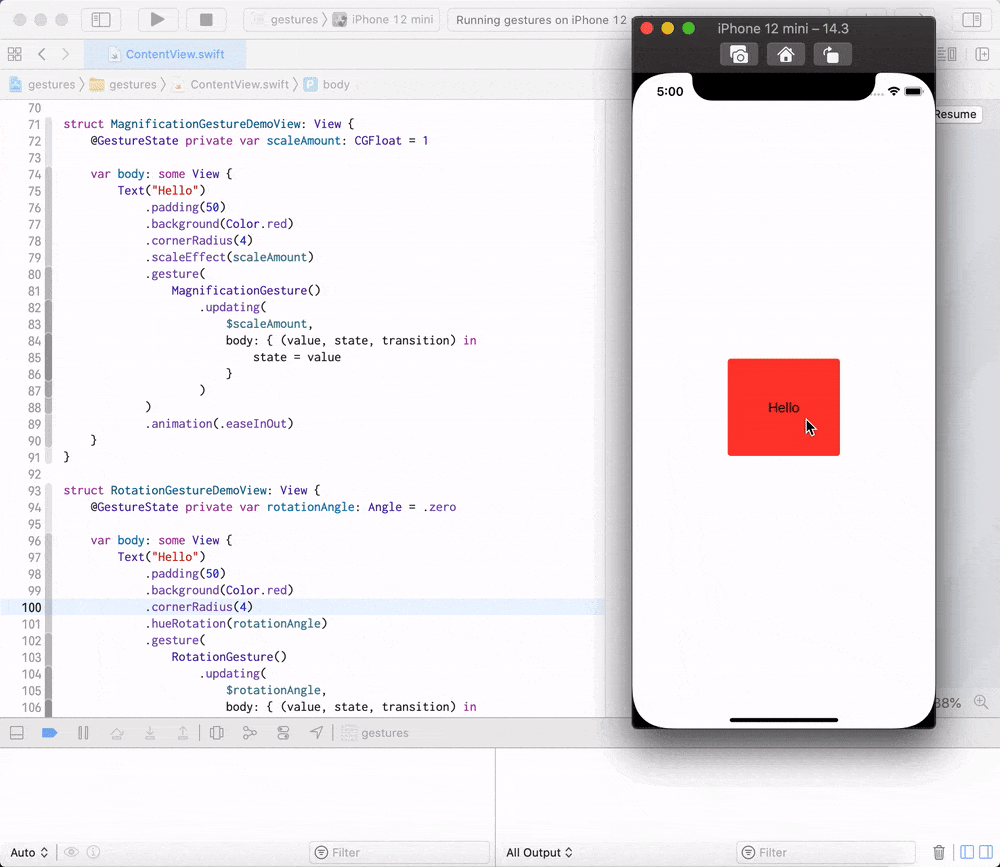
HoverGesture
This gesture available for macOS/iPadOS, but we also may define it in iOS - the effect will be not visible.
on macOS in
UIKitfor the same effect may be usedUIHoverGestureRecognizer
Trigger for this gesture - pointer over the object. Various howerEffect may highlight view element on pointer enter event.
struct HoverGestureDemoView: View {
var body: some View {
Text("Hello")
.padding(50)
.background(Color.red)
.cornerRadius(4)
.hoverEffect(.lift)
.onHover(perform: { hovering in
print("hower event triggered")
})
}
}To simulate on simulator we can use iPad, and use SimulatorMenu -> I/O -> Input -> Send pointer to device
Combination of gestures
This is a very powerful feature of gestures that simplify usage of different gestures and so allow us to provide to user special interaction gestures, making unique feelings about any app.
The combination may be used in a few ways: by modifying the sequence of gestures or by specifying priorities of them in the view tree, or by configuring them to use simultaneously. To do so Apple included in SwiftUI a full set of tools:
We may grab some of this and create next sample:
struct CombinatedGestureDemoView: View {
@GestureState private var dragTranslation: CGSize = .zero
@GestureState private var isLongPressActivated = false
@State private var isScaled = false
var body: some View {
Text("Hello")
.padding()
.background(isLongPressActivated ? Color.green: Color.red)
.cornerRadius(4)
.scaleEffect(isScaled ? 1.2 : 1)
.offset(x: dragTranslation.width, y: dragTranslation.height)
.gesture(
LongPressGesture(minimumDuration: 1.0)
.updating(
$isLongPressActivated,
body: { (currentState, state, transaction) in
state = currentState
})
// on End LongPressGesture
.onEnded({ (_) in
isScaled = true
})
.sequenced(before: DragGesture())
.updating(
$dragTranslation,
body: { (value, state, transition) in
// value can contain as many sequence element as u added
switch value {
// select only one that we need
case .second(let isLongPressActivated, let dragValue) where isLongPressActivated == true:
state = dragValue?.translation ?? .zero
default:
break
}
}
)
// on End sequence
.onEnded({ (_) in
isScaled = false
})
)
.animation(.easeInOut)
}
}Result:
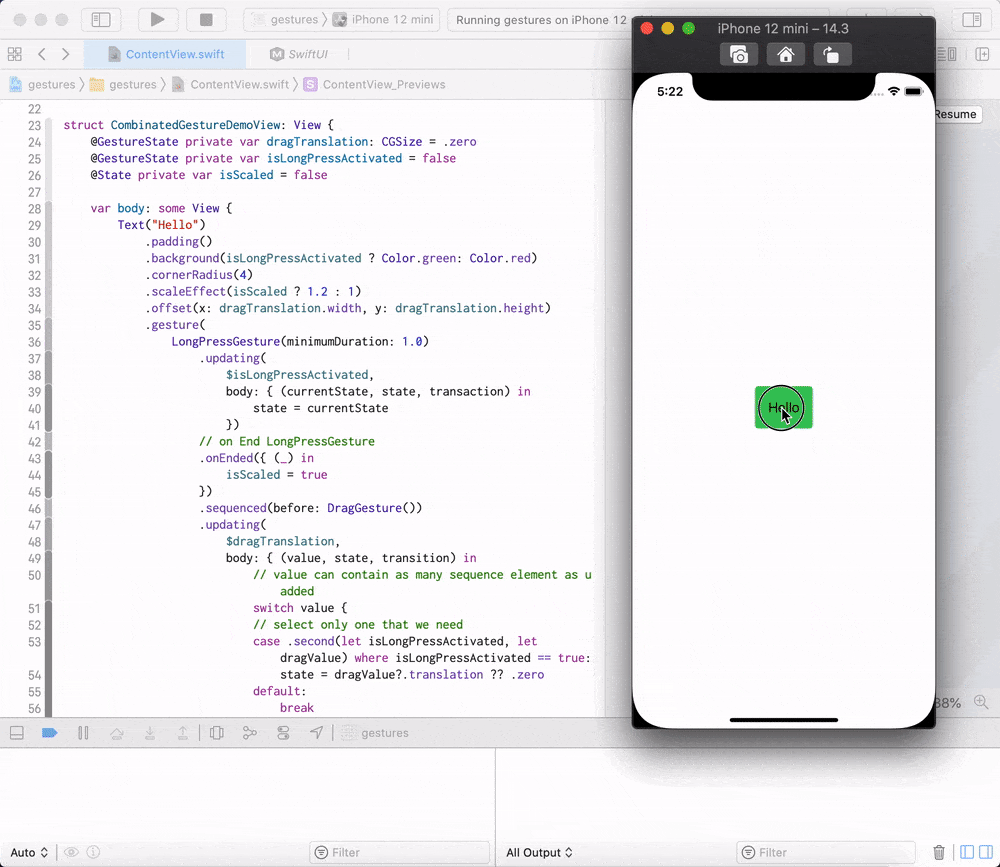
Good sample of the composition of gesture available here
Conclusion
SwiftUI not only save for us all options available from UIKit in terms of gestures but also introduce a few new options within great simplification.
Share on: