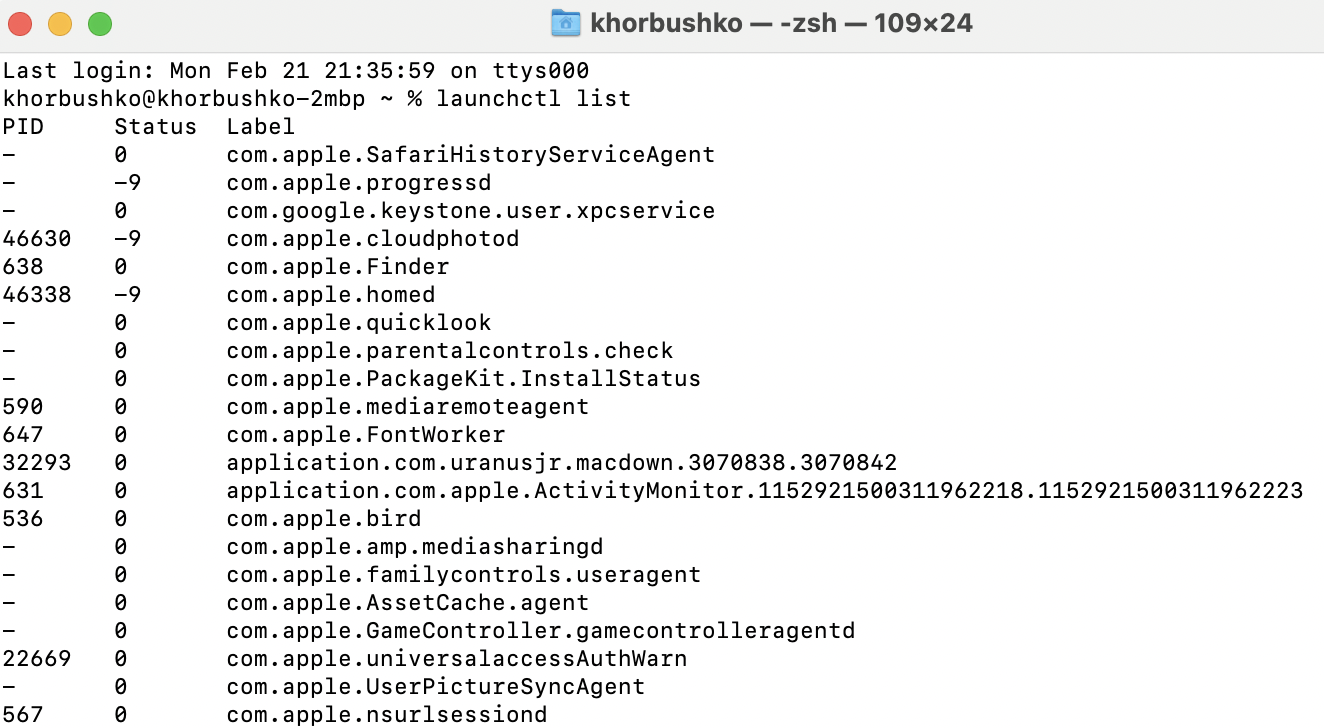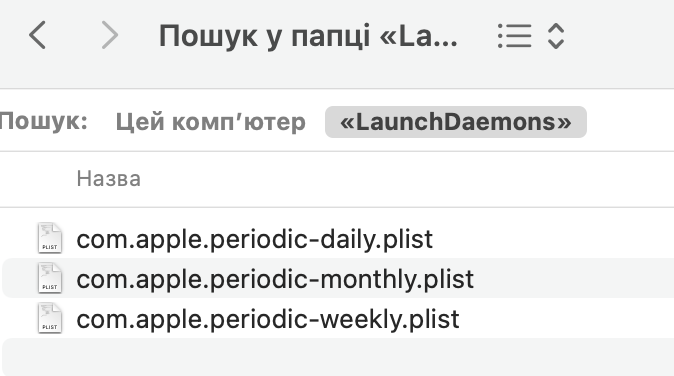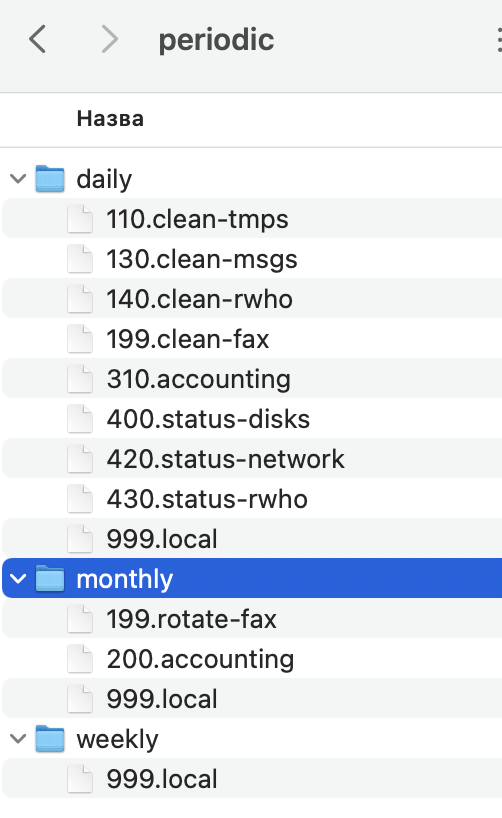Startup on macOS
macOS startup launchd daemons Estimated reading time: 4 minutesMore and more providers would like if someone to use the app they produce. One option - make them auto-runnable within OS, or by introducing some additional services that can do the dirty job for them. Dirty - because the app didn’t ask u about this - like u or not.
In my understanding, good behavior - is when the app has a checkbox that u can use to add it to start-up items. This checkbox shouldn’t be somehow auto-enabled by the app - only by u, a user.
A quick example - Google or Microsoft likes to help us do stuff that they think we want to do - to add 100500 auto-starting services that constantly collect some data and statistics, check updates, or… just eat u’r resources… literally.
Another example: if u work in some company and u’r mac is maintained by admins - it’s likely that u have a lot of bg services or some other not-very useful soft for u that runs on every start-up, maybe even with some profiles…
Or maybe simply u have an old mac and over time it’s become slower and slower.
Why I’m talking about this? Well, I was faced with an issue, that after every startup the mac (I have the old one from 2017) is very slow due to some 3rd party services that I didn’t want to run.
I won’t cover the basic approaches that can be used for enabling/disabling autostart (like prefs or context menu), instead - let’s review the places in the system that can be used for this.
from the beginning…
The first action - turn on the mac ;]. This gives the power to the hardware and special soft is started for initializing hardware parts (like OpenFirmware of Extensible Firmware Interface (EFI)).
This part is done - and inaction comes boot loader(s).
if u do nothing(default) - the macOS will be loaded graphically. U can use some options (like CMD+V) to change this. The full list of these options can be found here
macOS has BootX and boot.efi boot loaders at /System/Library/CoreServices. Boot loaders draw the logo and load kernel extensions - kexts:
/System/Library/Extensions.
When boot loaders are done - the control goes to the kernel - /mach_kernel.
The kernel initializes all components needed for the system and does a bit more additional stuff. What is interesting for us - is that he also launch the very first process - launchd. This process launches the daemons and starts SystemStarter (this one starts programs) in older versions.
SystemStarterappears to have been removed from OS X 10.10 and later.
LaunchDaemons and LaunchAgents - Processes that launchd starts. LaunchAgents starts only when user logged in. LaunchDaemons - starts always in background.
The interesting moments here is about what locations are used for getting preferences files for LaunchDaemons:
/System/Library/LaunchDaemons/Library/LaunchDaemons
launchd also loads startup items and launch agents with login items on login.
The
PIDof this process - 1.
LaunchAgent can be placed in a few places:
/System/Library/LaunchAgents- system/Library/LaunchAgents- locally~/Library/LaunchAgents- for specific user
One more interesting process - SystemStarter. The places which are checkeds:
/System/Library/StartupItems/Library/StartupItems
I mention that
SystemStarteris not used in a way as it was before and so part of its responsibilities are now atlaunchd.
Apps, that starts every time u logged in can be at LoginItems and they are stored in preferences:
/Library/Preferences/loginwindow.plist- global~/Library/Preferences/loginwindow.plist- user specific
This is also available via the
Settings.app.
launchctl
launchctl is a small utility that can help u to control the launch daemons.
We can list all daemons, load or unload them. The most used commands:
// list
launcgctl list
// load
launchctl load -w <prefs>
// unload
launchctl unload -w <prefs>
// show for specific id
launchctl print gui/504
// persistent config
launchctl config user umask <mask>
// reboot
launchctl reboot <params>
Umasks. Every file and folder on your Mac has a set of permissions. When you create a new file or folder, the umask determines these permissions.
periodic
Some periodic items can be registered in the u’r system - cron.
Previously config file contains a periodic list of tasks. Now, 3 different daemons runs for each type of tasks - for daily, weekly and monthly activities:
These daemons runs scripts at /etc/periodic:
now what?
I listed above the main places where some app can register itself or some services for his needs in a system. U can check these places and cleanUp unwanted items there.
be careful when u delete something - make sure u aware of what exactly u do ;]
Alternatively, u can use a lot of apps, that provide such options. Note, that the biggest part of them register their processes).
I’d prefer to do everything manually - longer, but u definitely do it right. Alternative - a good script that can do the trick.
Resources
- Mac startup key combinations
launchdSystemStarter- Mac os essentials
launchctl- umask
- Daemons and Agents
- Lingon
cron- Mac OS X for Unix Geeks by Ernest E. Rothman & Brian Jepson & Rich Rosen
Share on: