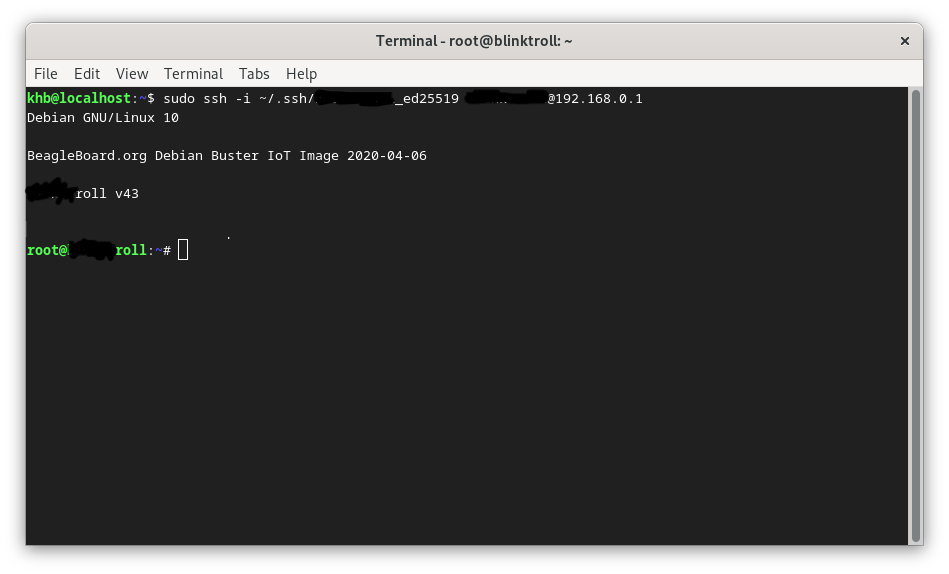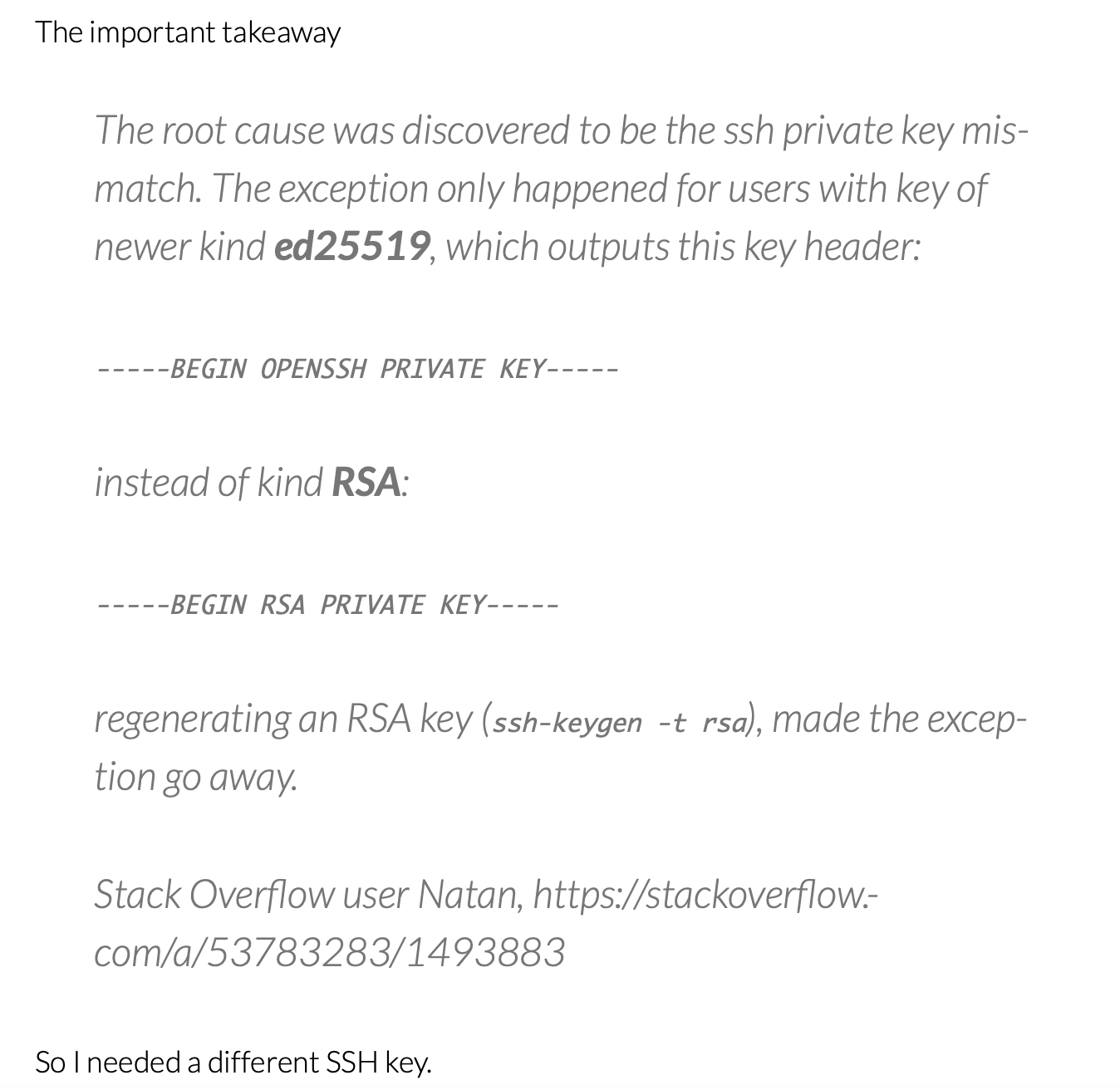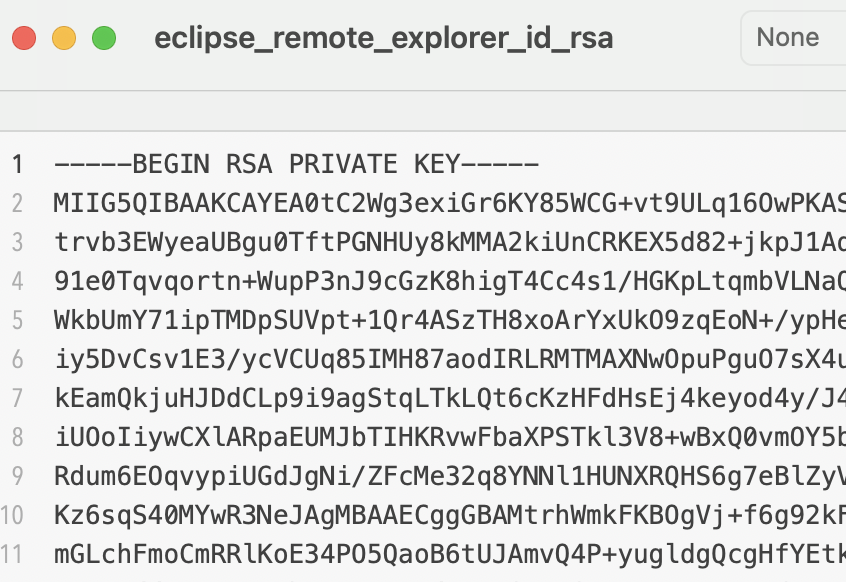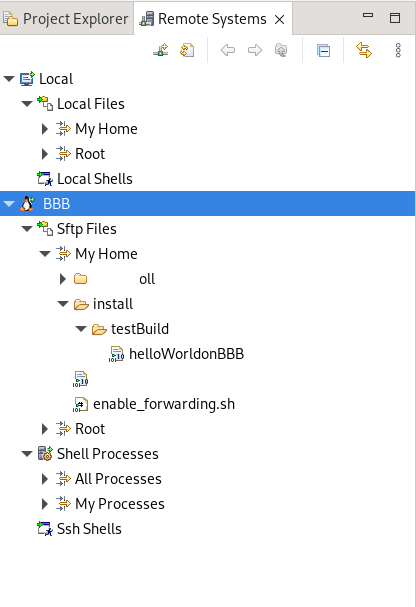SSH vs Eclipse - not a friend anymore?
linux ssh ED25519 Eclipse remote-debug Estimated reading time: 4 minutesOften during development, we need to have access to the filesystem. Password-based access is not always a way u want to use, ssh is here for rescue.
Using ssh from u’r development IDE is even better - all in one place. Configuring ssh in Eclipse using Remote Explorer looks like a good way to go. But as always - we have a few tricky moments here.
SSH config
To configure the remote system, we want to use ED25519 key - a relatively new cryptography solution implementing Edwards-curve Digital Signature Algorithm (EdDSA).
If u wondering why ed25519 is better than rsa, below few cons:
- it’s faster: to generate and verify
- it’s more secure
- collision resilience – this means that it’s more resilient against hash-function collision attacks (types of attacks where large numbers of keys are generated with the hope of getting two different keys to have matching hashes)
- keys are smaller – this, for instance, means that it’s easier to transfer and copy/paste them
To generate such a key, execute:
ssh-keygen -o -a 100 -t ed25519 -f ~/.ssh/id_ed25519 -C "khorbushko@gmail.com"
where:
-o: tells to save the private key with OpenSSH format, implied when used type ased25519.-a: numbers of KDF (Key Derivation Function) rounds. Higher numbers - slower passphrase verification, but bigger resistance to brute-force password cracking.-t: the type of the key to create.-f: the filename of the generated key file.-C: an option to specify a comment, which can be anything, usually email.
To allow u’r ssh-agent to discover this new file automatically - store it in your ~/.ssh directory.
You may also want to configure ssh config file to speed up future connections, but this is a bit another story.
So, now we have a key and we need to add a public key to the remote server’s auth keys:
cd ~
mkdir .ssh
chmod 700 .ssh
nano .ssh/authorized_keys
// and paste the public key - content of generated .pub file
If u connect to just a configured connection and get an error like
btroot@192.168.0.1: Permission denied (publickey).- u should setup readable only by the user permissions to u’r key, usingchmod 600 ~/.ssh/<your key without .pub>. U can also use the-vflag to get a verbose description of the problem withssh.
If everything is done correctly, u can connect via terminal to the remote server:
Looks good.
Now we can configure Eclipse Remote Explorer.
Eclipse Remote Explorer - The Problem
Now we know, that we can connect to the remote via configured ssh, and it’s time to set up remote explorer using this ssh-connection.
After configuring remote connection for the explorer, using the same IP, port (probably default for ssh - 22) and just created, workable ssh key, we trying to connect… But, we got an error.
Error that has quite a detailed description, so we can determine the root cause:
Auth fail
;[.
That’s all, no more details. Great.
After reading a bit about where Eclipse stores its logs, I found the following:
Help->About Eclipse IDE->Installation details->Configuration tab and at the bottom, u can see the button “View Error Log”:
When u press it, u can see detailed logs with failures. The last failure description is probably the one that we are looking for (use timestamp for clarity):
!ENTRY org.eclipse.jsch.core 4 150 2024-03-13 21:26:12.346
!MESSAGE An error occurred loading the SSH2 private keys
!STACK 1
com.jcraft.jsch.JSchException: invalid privatekey
...
After looking for workarounds for Eclipse, I found this post - where a similar problem is described.
The solution that the author describes - is just to replace the ssh key with the old one:
Also, from the log of the error we can see, that Eclipse uses Jsch - Java secure channel lib. And this libs has a few points for improvements.
the forked version already contains fix
Solution
So the fix is pretty simple:
Step 1: regenerate the key
ssh-keygen -f eclipse_remote_explorer_id_rsa -m pem
where -m pem force a classic key
We can omit
-t rsa, thus, as mentioned on man page:ssh-keygen can create RSA keys for use by SSH protocol version 1 and DSA, ECDSA, or RSA keys for use by SSH protocol version 2. The type of key to be generated is specified with the -t option. If invoked without any arguments, ssh-keygen will generate an RSA key for use in SSH protocol 2 connections.
Note, that
ssh-keygenalso prints out the type of key it is generating in its first line of output.
khb@localhost: ssh-keygen -f eclipse_remote_explorer_id_rsa -m pem
Generating public/private RSA key pair.
Enter passphrase (empty for no passphrase):
Enter the same passphrase again:
Your identification has been saved in eclipse_remote_explorer_id_rsa
Your public key has been saved in eclipse_remote_explorer_id_rsa.pub
The key fingerprint is:
SHA256:XCEzSldxh5IvEIsBxJk/cwxHwtfbiPgGPIE1I/iquTA khb@localhost.local
The key's randomart image is:
+---[RSA 3072]----+
| ++BB.B++o... |
| . =o+O+=+o.. |
| . ooB.o.* |
| . O.+.+ o |
| . BS . |
| . o |
|Eo . |
|+. |
|.. |
+----[SHA256]-----+
Now looks like rsa private key as expected by Eclipse:
Step 2: update known_host on remote
Step 3: re-connect to the device via remote explorer
Conclusion
To determine where the problem is - u can always use the approach “split and conquer” - here, for example, I divided the task into 2 parts from the very beginning - ssh config itself and remote explorer config (with ssh under the hood).
By configuring and testing each part separately we can easily figure out the problem and look for a solution.
Resources
Share on: