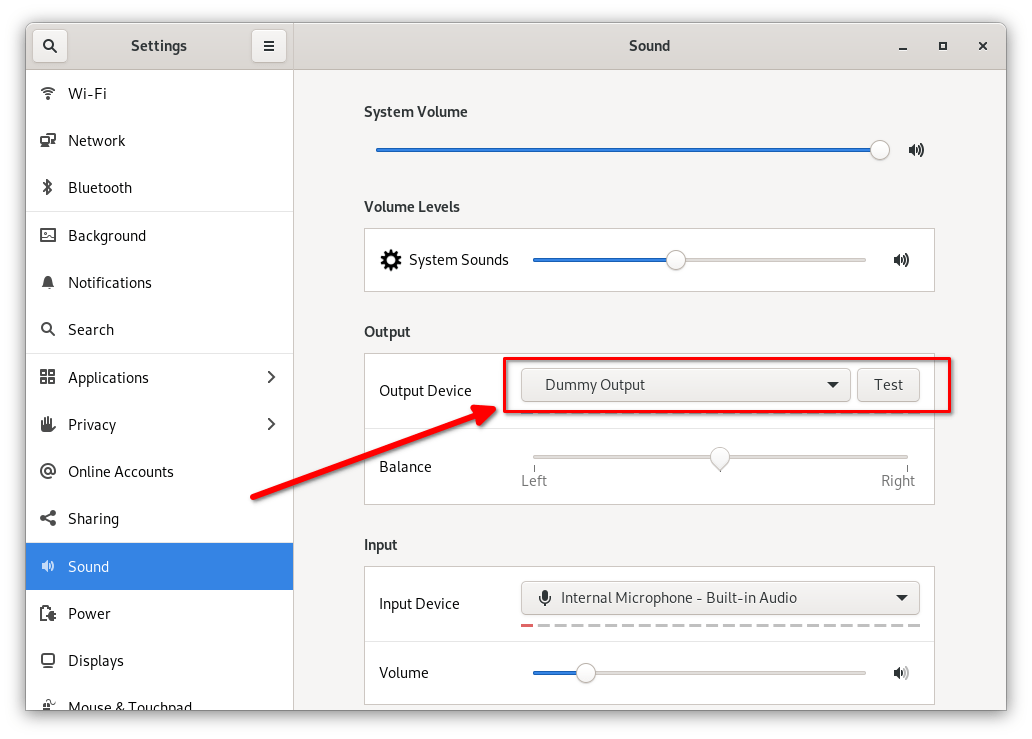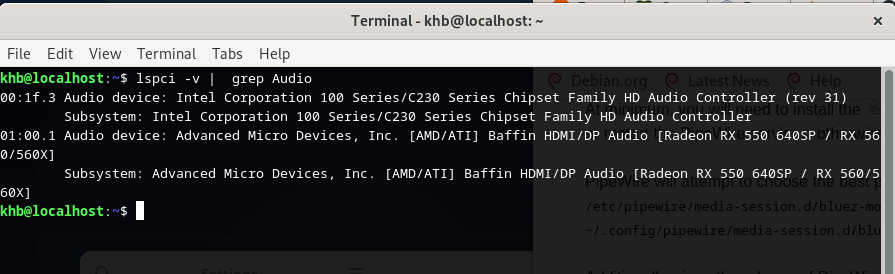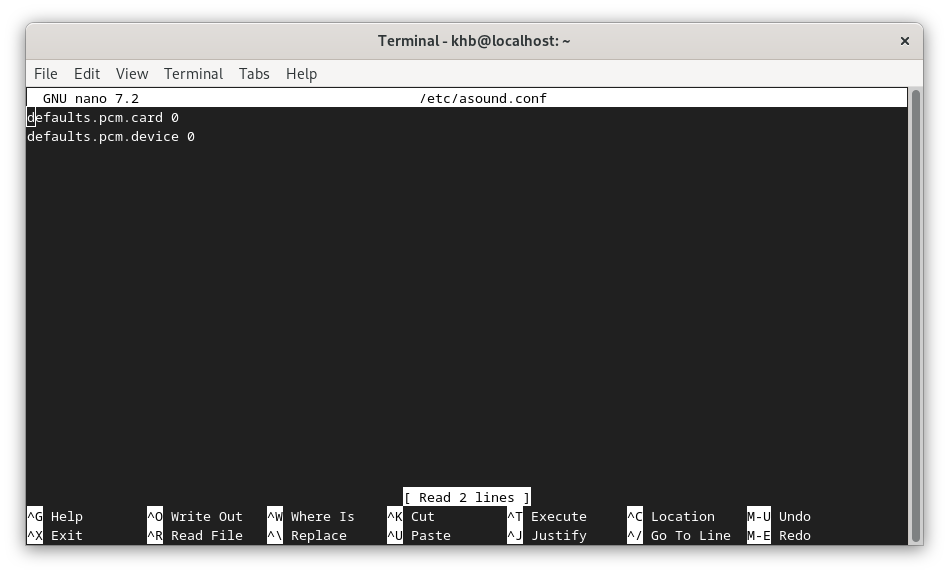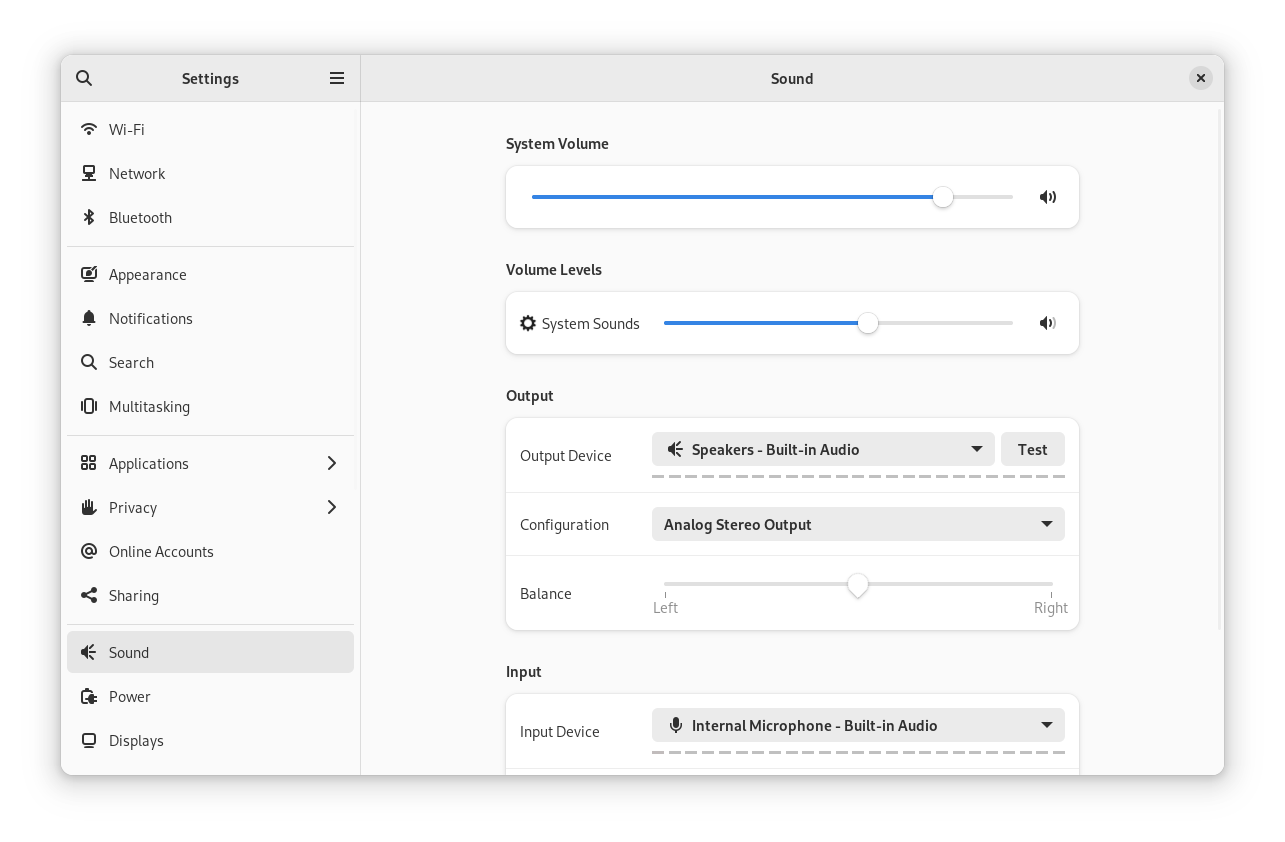MacBook's Journey to Linux - Part 4: Speak to me.
linux Debian audio driver Estimated reading time: 3 minutesIn the last few articles, I cover the process of Linux configuration using MacBookPro14,3 hardware. Not every aspect of the system works as expected out of the box - video, audio, wifi, and other system components need additional attention. In this article, I’ll cover how u can fix audio.
If u are looking for previous parts related to this topic, they are listed below:
- MacBook’s Journey to Linux - Part 1: Hello world!
- MacBook’s Journey to Linux - Part 2: Bring the light!
- MacBook’s Journey to Linux - Part 3: My little fairies
- MacBook’s Journey to Linux - Part 4: Speak to me.
The problem
The first step is to determine the problem and all related aspects. If we are talking about audio - we for sure need to know what exact device we want to fix.
We can try to check system preferences, but there nothing useful exists - just a Dummy Output present - which means no device detected.
So, to get this info we can use one of the other existing ways (there are plenty of ways to do this on Linux), and I used the command lspci with filter Audio:
lspci -v | grep Audio
As result:
From the output above u can see our audio device - Intel Corporation 100 Series/C230 Series Chipset Family HD Audio Controller (rev 31) (this is the primary one).
Knowing the card name we can try to update drivers.
For me, this way gave 0 results. ;[.
My next step - read about the sound system on Debian wiki.
Note, u can also check system logs to check what going on with u’r audio device with
dmesg | grep -iE "snd|sound"
Using the link above, I read, that there could be a problem with alsa config.
Following the alsa project main page. I checked again a list of audio cards that is visible for Alsa with aplay -l - only 100 Series/C230 was visible at position 0.
I read that the system configuration file is /etc/asound.conf, and the per-user configuration file is ~/.asoundrc. I checked my one at /etc/asound.conf and it was empty.
So I added the next lines, according to the docs and output received earlier:
default.pcm.card 0
default.pcm.device 0
As a result, nothing changed, but, Dummy Output in system settings periodically blinked with some audio card name. So, at least I see, that the device is recognizable, but due to some reason not fully initiated, so can’t be used.
On ALSA wiki page I read “A sound server will sit between ALSA and your applications. These will traditionally be PulseAudio (for easy and automatic audio), JACK (for professional-grade low-latency audio), or PipeWire (for any use-case, but is still experimental).” So, I think, that something is wrong with the sound server maybe - pulseAudio was already installed on my distribution. So I decided to test another option - PipeWire - a server and API for handling multimedia on Linux.
Installation instruction is pretty simple:
apt install wireplumber pipewire-media-session
systemctl --user --now enable wireplumber.service
As a result - I saw in the logs, that wireplumber.service started and then immediately stoped. A simple relaunch system solves this problem - the audio card is correctly recognized by the system and sound is present.
Resources
Share on: